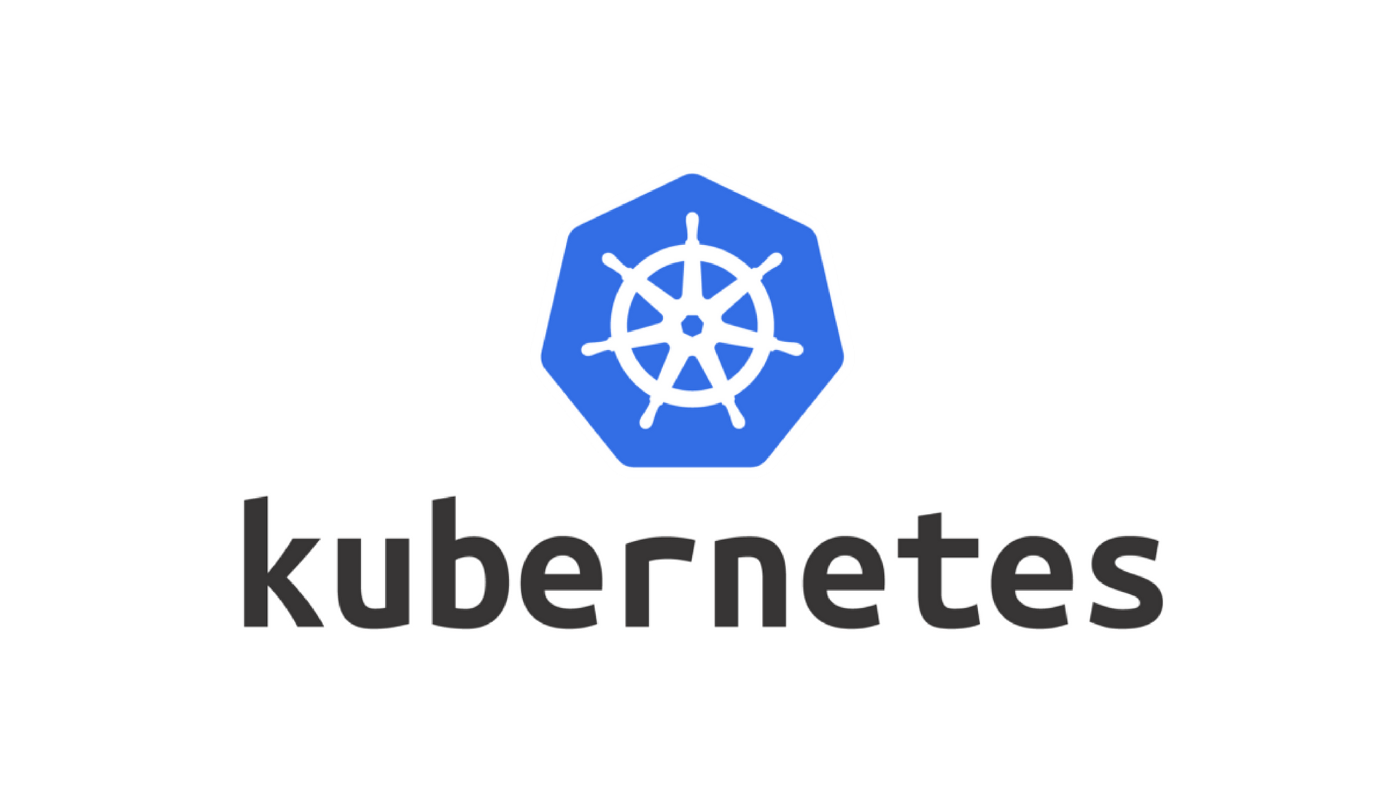In Kubernetes, some sensitive information needs to be managed in Pods, which can be managed by Kubernetes secret.
Here we will demonstrate how to manage secrets.
First, run your cluster (or you can reference the tutorials GETTING START TO RUN KUBERNETES ) to prepare your local environment.
In this tutorial, we will using above example to demonstrated, and you should use this image version the get the HELLO_VAR in application: adon988/go-github-action-helloworld:v1.0.3
...
spec:
containers:
- name: go-app
image: adon988/go-github-action-helloworld:v1.0.3
This version will read an environment variable HELLO_VAR,
Prepare your secret data
Prepare secret data like the following:
> echo -n 'hello this is HELLO_VAR environemnt value' | base64
aGVsbG8gdGhpcyBpcyBIRUxMT19WQVIgZW52aXJvbmVtbnQgdmFsdWU=
Add secret data to your deployment:
pod.yaml
...
---
apiVersion: v1
kind: Secret
metadata:
name: my-secret
data:
my_hello_var: aGVsbG8gdGhpcyBpcyBIRUxMT19WQVIgZW52aXJvbmVtbnQgdmFsdWU=
Apply secret data and get secret
Apply the deployment change:
kubectl apply -f pod.yaml
Get your secret data
> kubectl get secret my-secret
NAME TYPE DATA AGE
my-secret Opaque 1 3m27s
Checkout more detail about secret data:
> kubectl describe secret my-Secret
Name: my-secret
Namespace: default
Labels: <none>
Annotations: <none>
Type: Opaque
Data
====
my_hello_var: 41 bytes
Setting kubernetes environment variables
Adjust the deployment and setting of the secret data to pod environment:
pod.yaml
...
spec:
containers:
- name: go-app
image: adon988/go-github-action-helloworld:v1.0.3
imagePullPolicy: Always
env:
- name: HELLO_VAR
valueFrom:
secretKeyRef:
name: my-secret
key: my_hello_var
Re-apply the pod
kubectl apply -f pod.yaml
Get pod name:
> kubectl get pods
NAME READY STATUS RESTARTS AGE
go-test-54567f7987-6pbd9 1/1 Running 0 78s
go-test-54567f7987-t9jjc 1/1 Running 0 84s
Here we use exec to acces one pod and check the environment:
> kubectl exec -it go-test-54567f7987-6pbd9 -- /bin/sh -c 'env | grep HELLO_VAR'
HELLO_VAR=hello this is HELLO_VAR environemnt value
Finally, access the application at http://localhost:8080 and see the following message, it means that we success got the environment variable:
Hi Service work in terraform v1.0.3! hello this is HELLO_VAR environemnt value