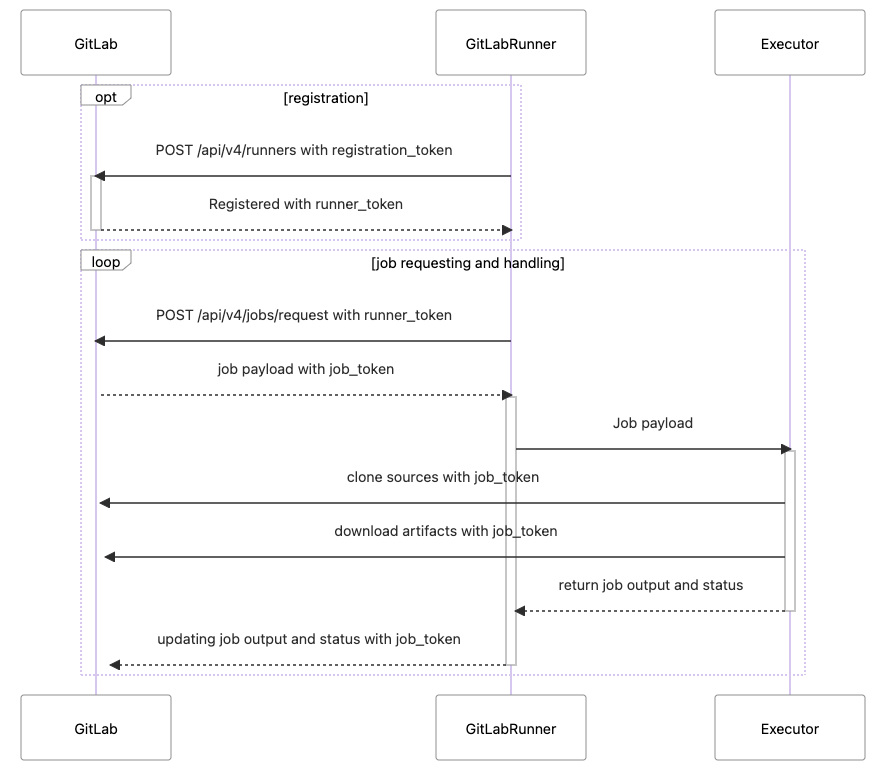
In this article is a tutorial to get started with GitLab Runner, will show you how to install runner in AWS EC2 and registrations to GitLab.
Before you start, you need to make sure local with the following configuration:
- login AWS CLI
- Docker
- nodejs
Gitlab runner config and deploy to AWS
Download the AWS EC2 GitLab runner to local
git clone https://github.com/aws-samples/amazon-ec2-gitlab-runner.git
cd amazon-ec2-gitlab-runner/
Open the sample-runner.properties and update the parameter align your AWS environment:
VpcID={your vpc id}
SubnetIds={your subnet id},{your subnet id2}
ImageId=ami-0de5311b2a443fb89
InstanceType=t2.micro
InstanceName=gitlab-runner-testing
VolumeSize=200
VolumeType=gp2
MaxSize=4
MinSize=1
DesiredCapacity=1
MaxBatchSize=1
MinInstancesInService=1
MaxInstanceLifetime=604800
GitlabServerURL="{your gitlab domain ex: https://gitlab.com}"
DockerImagePath="registry.gitlab.com/exampleuser/gitlab-runner:latest"
RunnerRegistrationTokens={your register token}
RunnerVersion=v1
RunnerEnvironment=dev
LambdaS3Bucket={your s3 bucket name}
Concurrent=2
CheckInterval=3
CostCenter=123456
AppId=1234
Start to deploy
./deploy-runner.sh <properties-file> <region> <aws-profile> <stack-name>
For example:
./deploy-runner.sh sample-runner.properties ap-northeast-1 {local_aws_cli_profile_name} gitlab-runner-testing
Example of .gitlab-ci.yml and Env Var
Following is the example of the .gitlab-ci.yml that can be used for deploying lambda function to s3 and triggering the CodeDeploy process (the template.yaml and introduction will introduce later)
image: public.ecr.aws/sam/build-nodejs14.x
stages:
- deploy
prod-build:
stage: deploy
only:
- master
before_script:
- pip3 install awscli --upgrade
- pip3 install aws-sam-cli --upgrade
- sam --version
- node -v
- ls
script:
- sam build
- make package
- make deploy
tags:
- dev-v1-docker
Following is the CI/CD Variables for AWS Credentials
For execute AWS CLI, should add the following Variables into CI/CD settings:
| Environment Variables Name | Value |
|---|---|
| AWS_ACCESS_KEY_ID | Your AWS Access Key ID |
| AWS_SECRET_ACCESS_KEY | Your AWS Secret Access Key |
| AWS_DEFAULT_REGION | Your default region |
| AWS_SESSION_TOKEN | Your session token (if needed) |
| SAM_CLI_TELEMETRY | set 0 |
Confirm Gitlab Runner register status
In Gitlab project > Settings > Ci/CD > Runners
Checking the Available specific runners, it should be registered with a runner name Gitlab Runner with Docker Executor.
Troubleshooting
(1) Deploy and get the runner error message
If you run the deploy-runner.sh and get the following error message:
Please confirm the command profile name and check your `~/.aws/config
Deploying Gitlab runner in the region: ap-northeast-1, using AWS profile: dev
CloudFormation stack name: gitlab-runner-testing
OSX
adding: gitlab-runner-lifecycle-hook.py (deflated 73%)
The config profile (dev) could not be found
(2) Deploy and get the cloudformation rollback message
If you get the Cloudformation rollback status show RunnerAutoScalingGroup relative error:
Please confirm the VPC and SubnetIds.
(3) Running job not started
If in GitLab execute job and show the following error message:
This job is stuck because the project doesn't have any runners online assigned to it. Go to project CI settings
This job has not started yet
This job is in a pending state and is waiting to be picked by a runner
or
ValueError: Invalid endpoint: https://s3..amazonaws.com
make: *** [package] Error 1
Your can try fix this in project > Settings > Ci/CD > Runners
Click the Edit icon of your active runner, and on the edit detail page, select the checkbox: Run untagged jobs
or your can check the runner tag name, and add the tag name to your .gitlab-ci.yml
for example, the tag name is dev-v1-docker, and you should add the tag in your stage
prod-build:
stage: package
only:
- master
script:
- make package
tags:
- dev-v1-docker
(4) Gitlab-ci access denied when call AWS CLI
When setting CI/CD variables AWS_ACCESS_KEY_ID, AWS_SECRET_ACCESS_KEY, and gitlab-ci execute the AWS CLI command, and get the error message:
An error occurred (AccessDenied)
You should confirm the CI/CD variable protected status, if yes, this means that only exposed to protected branches or protected tags.
Goto Settings > Repository > Protected branches to configure your branch protection settings
